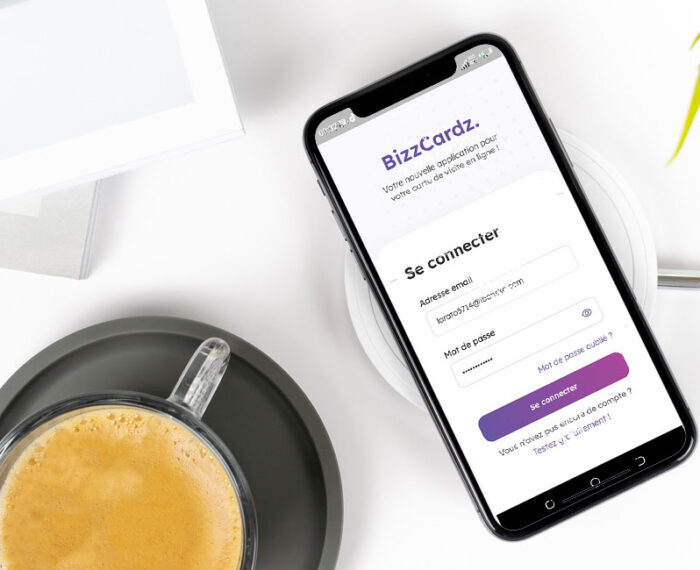To add a vCard while logged in as an administrator on the BizzCardz admin platform, you must open the Data menu at the top and then click on the Employees link as shown in the screenshot below:

Bizzcardz offers 3 possibilities to add employee(s). The first possibility is to add an employee each time, the second allows you to add employees in bulk via an import of an excel file respecting a certain given format and the third possibility gives you a tool to synchronize the Azure account of your business (including employees) with your BizzCardz account.
Possibility 1: Adding an employee each time
You click on the “+ Add an employee” button and you will land on the page allowing to fill in the information of the employee in question:

- Name: This is the name of the employee
- First name:The exact first name of the employee
- Function:The position the employee holds within the company. Be as specific as possible
- Hierarchy level:At what hierarchical level is the employee. 0 represents the lowest hierarchical level
- Department / Subsidiary: Here you select the department or subsidiary to which the employee in question belongs from a list
- Phone:The employee’s work phone number
- Email:You enter the employee’s email address. This e-mail address must be unique because it will also serve as an identifier for the employee to connect to the mobile application. Please fill it in carefully
- Language:The language of use for the employee
- Custom fields: If custom fields have been defined by the company, these fields will be displayed at this level for you to enter the corresponding values. There will be a maximum of 5 if needed.
Once the filling is done, you click on the Add employee button to save this employee.
Once the registration is successful, you will see a confirmation of the registration and below the list of your added employees.
As specified above, the registered employee will receive an email to notify him of the creation of his account but also to invite him to reset his password (by clicking on the link here) in order to finalize the creation of his account:

On the password reset page, he enters his password and once validated, he receives a reset password notification. From this moment, he can download the mobile application if he does not already have it in order to connect.


With their username and password in hand, the employee already has their vCard ready and can then connect to the mobile application as you can see in the screenshots below:

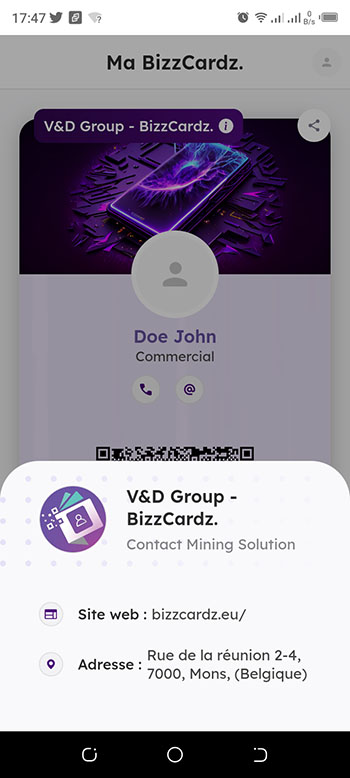
NB: After having saved, it is possible to inform during a modification of a user, his hobbies, his training, his linkedin profile and if he is a manager.
AboutBizzCardz Team
BizzCardz
Synchronisation Active Directory
Récupération via Rest API